Android N’s App Shortcuts
8 minutes readAndroid N introduced many new powerful features out of which I would like to talk about a simple, yet very useful one: App Shortcuts. Available from Android API version 25, App shortcuts help users to perform a specific action within the app, from outside the app.
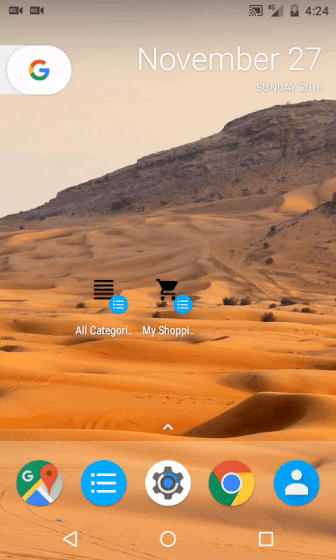
Performing a long-tap on the app’s launcher icon will display the list of App shortcuts and each of them can be added to home-screen as an individual launcher icon.
Android provides two types of App shortcuts:
1. Static Shortcuts
Static shortcuts are published when the app is installed, hence they remain constant throughout the app. Static shortcuts are immutable which means that their icons, description and the Intent it launches cannot be changed without updating to a new version of the app.
Static shortcuts are used for generic actions of the app that remain persistent over the lifetime of your app’s current version.
Examples: scan a QR code, view shopping cart, start a new game.
2. Dynamic Shortcuts
Dynamic shortcuts are created, updated and removed during run-time of your app.
Dynamic shortcuts are used to provide specific, context-sensitive actions within your app, that could change with the user or based on user’s interactions within the app.
Examples: translate from a specific language, call a specific person, go to a specific channel on YouTube.
Implementing App Shortcuts
Static Shortcuts
To define Static shortcuts, create a resource file under ‘res/xml’ with an arbitrary name, say ‘shortcuts.xml’ and define all the app’s shortcuts with their icons, description and the Intent that it should launch within the app.
<shortcuts xmlns:android="http://schemas.android.com/apk/res/android">
<shortcut
android:shortcutId="open_cart"
android:enabled="true"
android:icon="@drawable/cart_icon"
android:shortcutShortLabel="@string/short_label"
android:shortcutLongLabel="@string/long_label"
android:shortcutDisabledMessage="@string/disabled_message">
<intent
android:action="android.intent.action.VIEW"
android:targetPackage="com.example.shortcuts"
android:targetClass="com.example.shortcuts.MainActivity" />
</shortcut>
<!-- Specify more shortcuts here. -->
</shortcuts>Add a meta-data tag to your launcher Activity in the manifest and provide the shortcuts resource file.
<extra android:name="fragmentToOpen" android:value="cart"/>If you have multiple shortcuts launching the same Activity, then to differentiate between the actions that needs to be performed, define an extra for the Intent in ‘shortcuts.xml’ and check for this value in your Activity.
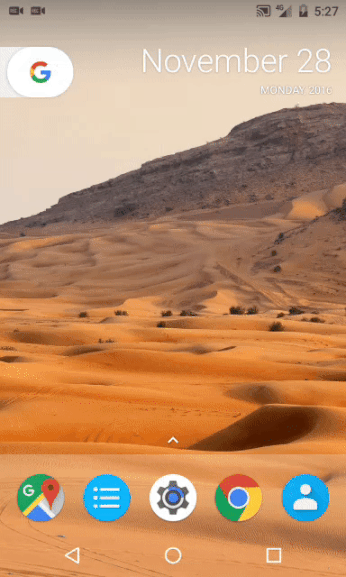
Dynamic Shortcuts
The ShortcutManager API provides methods to publish, update and remove shortcuts dynamically. Each shortcut can be defined using ShortcutInfo which provides the UI information of the shortcut.
ShortcutManager manager = getSystemService(ShortcutManager.class);
ShortcutInfo shortcut = new ShortcutInfo.Builder(this, "cartId")
.setShortLabel("My Cart")
.setLongLabel("Open shopping cart")
.setIcon(Icon.createWithResource(context, R.drawable.cart))
.setIntent(new Intent(context, CartActivity.class))
.build();
shortcutManager.setDynamicShortcuts(Arrays.asList(shortcut));Using setDynamicShortcuts() updates the entire list of Dynamic shortcuts. If you want to just add another element to the existing list, use addDynamicShortcuts(). To update the existing Dynamic shortcut, use the method updateShortcuts().
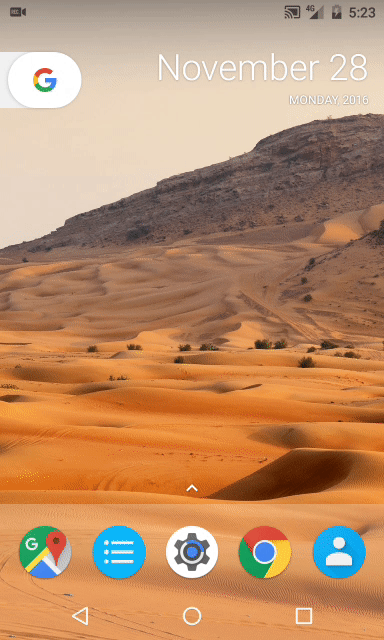
Please note that the call to set, add and update Dynamic shortcuts using ShortcutManager is rate-limited, when the app is not in foreground. This means that if the rate-limit is exceeded, calling these API will return false. Hence, before performing an action, check if the rate-limiting is active using isRateLimitingActive() method.
if (shortcutManager.isRateLimitingActive()) {
// Bring app to foreground to reset the limit.
}When the app is upgraded, the Dynamic shortcuts that are not pinned to home screen are not retained. Hence, the app must restore them if necessary.
if (shortcutManager.getDynamicShortcuts().size() == 0) {
// App restored, re-publish dynamic shortcuts.
}Handling User Navigation
When the user launches the app via a shortcut and then decides to press back button, then the app might be closed abruptly. To avoid this and create a user friendly navigation and retain the users in the app, you can launch multiple Intents (in the order with the last one on top) for both Static and Dynamic shortcuts.
- For Static shortcuts multiple Intents can be defined in ‘shortcuts.xml’.
<shortcut
android:shortcutId="open_cart"
android:enabled="true"
android:icon="@drawable/cart_icon"
android:shortcutShortLabel="@string/short_label"
android:shortcutLongLabel="@string/long_label"
android:shortcutDisabledMessage="@string/disabled_message">
<intent
android:action="android.intent.action.VIEW"
android:targetPackage="com.example.shortcuts"
android:targetClass="com.example.shortcuts.MainActivity"/>
<intent
android:action="android.intent.action.VIEW"
android:targetPackage="com.example.shortcuts"
android:targetClass="com.example.shortcuts.CartActivity"/>
</shortcut>The first Intent will always have FLAG_ACTIVITY_NEW_TASK and FLAG_ACTIVITY_CLEAR_TASK set. This means that the existing activities will be destroyed when a Static shortcut is launched.
- The same can be achieved with Dynamic shortcuts using setIntents(Intent[]) method.
ShortcutInfo shortcut = new ShortcutInfo.Builder(this, "cartId")
.setShortLabel("My Cart")
.setLongLabel("Open shopping cart")
.setIcon(Icon.createWithResource(context, R.drawable.cart))
.setIntents(new Intent[] {
new Intent(context, MainActivity.class)
.setFlags(Intent.FLAG_ACTIVITY_CLEAR_TASK),
new Intent(context, CartActivity.class)
})
.build();Typically, FLAG_ACTIVITY_CLEAR_TASK is defined so that the new target Activity is brought to front.
Best practices
-
Use at most 4 App shortcuts, including static and dynamic ones, for a better user experience.
-
Disable the Dynamic shortcuts that are no longer valid using disableShortcuts(shortcut, errorMessage). If the user has already pinned the shortcuts on the home screen, then the error message will be displayed.
-
Invoke reportShortcutUsed(String) every time the shortcut action is performed in the app. This is used by the Launcher applications to predict which shortcuts will most likely be used at a given time by examining the shortcut usage history data.
-
Use vector drawables for icons, so that they are scaled for different dimensions automatically. Except if you are using avatars, use PNG and provide image for all dimensions.
-
Keep the descriptions short, specific and meaningful. Do not exceed 10 characters for short description and 25 characters for long description.
-
Dynamic shortcuts by default appear on top of the Static ones. The order of Dynamic shortcuts can be changed by changing the ‘Rank’ of the shortcut using ShortcutInfo.Builder().setRank().
-
When the system locale changes, update the icon’s description. Keep in mind that Android 7.0 supports multi-locale.
Testing
To test App shortcuts you would need Android version 7.1, with supported launcher(like the Nexus or Pixel launcher). A preview image can be easily setup on a rooted device or you can use an emulator, as described in detail here.
TL;DR
To conclude, App shortcuts are a great way to provide quick and easy access to the app’s common and recommended points within the app. Reducing the number of taps is always something the user will love about your app. Users are excited about Android N and its time to make the most of it and let the heavy users of your app enjoy the cool new features. The complete source code can be found in my GitHub repository.